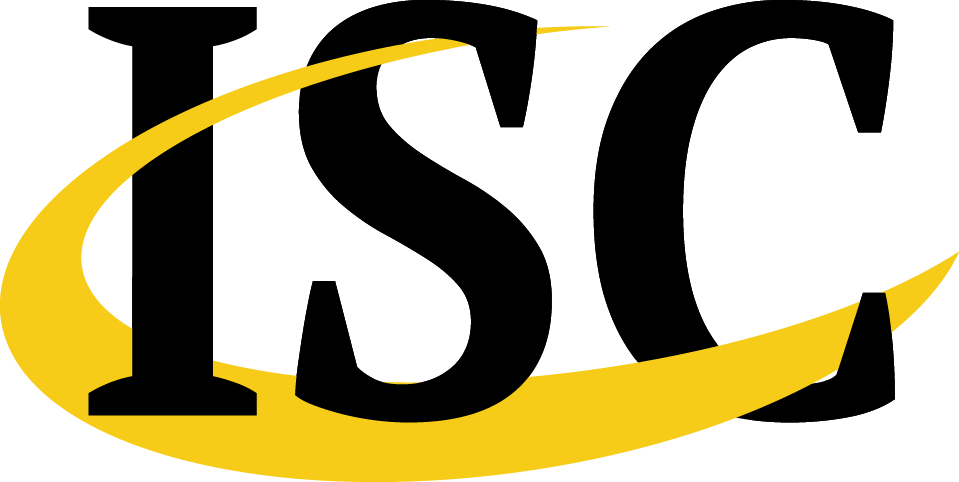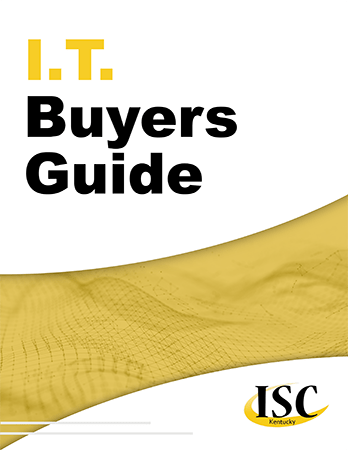Collaboration is crucial in today’s work environment, which is one reason that solutions like Slack are so popular among businesses. Another reason that Slack is a popular option is how user-friendly it is - especially with the many shortcuts that are built in. We’ll go over a few of these shortcuts.
Collaboration is crucial in today’s work environment, which is one reason that solutions like Slack are so popular among businesses. Another reason that Slack is a popular option is how user-friendly it is - especially with the many shortcuts that are built in. We’ll go over a few of these shortcuts.
Navigating Slack
Open direct messages menu - Ctrl +Shift + K
Browse all channels - Ctrl + Shift + L
Previous (unread) channel or direct message - Alt (+ Shift) + Up Arrow
Next (unread) channel or direct message - Alt (+ Shift) + Down Arrow
Access the Quick Switcher - Ctrl + K
Switch to previous workspace - Ctrl + Shift + Tab
Switch to the next workspace - Ctrl + Tab
Return to the previous channel - Alt + Left Arrow
Marking Up Your Messages
Mark all messages in current channel or direct message as read - Esc
Mark all messages as read - Shift + Esc
Mark a message as unread - Alt + Click
Creating Messages
Edit your last message - Up Arrow in empty message field (this shortcut changes to Ctrl + Up Arrow if Use up and down arrows to cycle through your typed history is enabled)
Bold selected text - Ctrl + B
Italicize selected text - Ctrl + I
Strikethrough selected text - Ctrl + Shift + X
Quote selected text - Ctrl + Shift + >
Convert selected text into a numbered list - Ctrl + Shift + 7
Convert selected text into a bulleted list - Ctrl + Shift + 8
Viewing All Keyboard Shortcuts in Slack
For a complete list of shortcuts in Slack, press Ctrl + /.
What other programs would you like to see shortcuts for? Let us know in the comments, and make sure you subscribe so you don’t miss them!